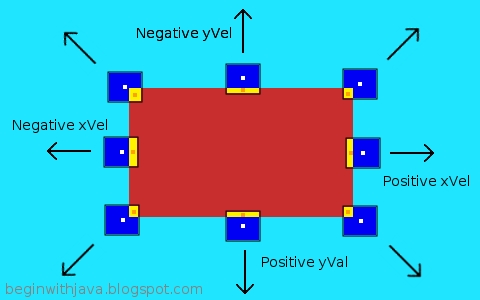But that's hardly the end of useful math operations. Especially when doing graphics, where all those geometric and trigonometric functions come in so useful. Square root, cosine, absolute values, etc.
If you're wandering into the Java APIs unguided, the java.math package might catch your eye right away. Unfortunately, it's a false trail when what you're looking for is a simple general purpose math package (it's a nice special-purpose math package for particular sorts of calculation, however.)
What you really want is the java.lang.Math class, in the java.lang package.
This has most of the standard math functions you're used to. They're defined as static methods, so you don't need to create a Math object to use them. You just call them like this:
float distance = Math.sqrt(dx*dx + dy*dy);
float speed = Math.abs(velocity);
These call the square root function
Math.sqrt() and absolute value function Math.abs(). There are a slew of others like degree to radian conversion, the standard trig functions, and so on.Date Calculations
Calculations with dates are another standard sort of math that's not covered by standard operators. In the package java.util we've got the Calendar class. The Calendar class itself is an abstract class. This means that it's a class used to build other classes with, not to use directly. The GregorianCalendar class is a concrete implementation of
Calendar that you can use directly. The Calendar object's add() method will add or subtract some amount of time--days, minutes, hours, etc.--to or from a given date (the date that the object is set to:- Create a GregorianCalendar Object
- Set its date
- Use its add() method to add or subtract the time difference.
Example:
GregorianCalendar myDate;
myDate = new GregorianCalendar(2011, 6, 7); //set the date to 07 June 2011.
myDate.add(Calendar.Date, 165); // add 165 days to that date.
before(), after() and compareTo will return whether one date occurs before or after another. Computing the number of days between two dates is a bit more complex, unfortunately, as are similar calculations. Basically, the procedure is to use getTime() to convert both dates to time values, get the difference, then divide that by the time units you want to see the difference in (e.g. divide by 24 hours periods to get the difference in days.)Unfortunately, the Calendar class demonstrates one of the problems with much of Java. It's an overly generalized class that prevents simple solutions to many simple and obvious problems. The older Date class took a more direct approach, but it has been deprecated in favor of the Calendar based classes. Unfortunately, even obtaining a printable date value according to the system's current locale takes a fair bit of set up in Java. A better solution would have been a very general class like Calendar behind a more usable class for solving conventional problems, but Java's development got it backward. We got the simple class first, it's inflexibility for solving certain problems resulted in criticism, then came a general class, which is no good at doing simple and obvious things for most users. The extra layer that we should have to make Calendar more usable has not yet appeared in the standard API (and possibly never will.)
So it takes a lot of code to do what should only take a line or two, when working with dates.
Still, give the Calendar and GregorianCalendar class a look-over. Even though it takes some extra code and set-up to do some simple tasks, the solutions to these problems are well established and many examples are available. It's just not as simple as System.out.println(myDate);
I'll be adding articles dealing specifically with dates myself at a future date.